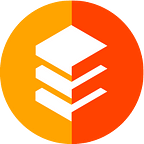A Beginners Guide: When and How to Use the Gravity Bridge Portal
Gravity Bridge Portal has resumed operations after a successful Ethereum Merge! See the full announcement here.
With the Gravity Bridge, we can transfer assets between Ethereum and the Gravity Bridge on Cosmos. We at blockscape are contributing to this amazing project, by developing and maintaining the Gravity Bridge Portal.
In this article, we are showing, when the Bridge Portal should be used, how it’s used and some tricks to improve your bridging experience!
At the end of this article, you can find a “F.A.Q. / Troubleshooting” section, if you run into any problems.
Prerequisites
Please make sure to use either Google Chrome or Mozilla Firefox.
Understanding the Use-Case
While the Gravity Bridge Portal is an amazing piece of software, its’ diverse set of features is sometimes a source of confusion for our users. The bridge is a great tool if you need to bridge from the Ethereum ecosystem to the Cosmos ecosystem or vice-versa. If you want to do an IBC transfer though (transfer between two chains in the Cosmos ecosystem), it can get a little confusing. So, if you have assets on an IBC chain (e.g. ATOM on Cosmos) and you want to transfer them to a different IBC chain (e.g. trade them on the Osmosis DEX), you simply do an IBC transfer on the destination IBC chain (e.g. deposit ATOM on Osmosis DEX). This works similarly on all IBC chains; this way you would also deposit your ATOM in Junoswap on Juno or in Crescent DEX on Crescent!
Metamask
- If you don’t already have Metamask installed, please install it and follow this guide on how to set up an ERC-20 wallet.
- Make sure you unlock Metamask, are on the “Ethereum Mainnet” chain, and select the proper account.
Keplr
- If you don’t already have Keplr installed, please install it and follow this guide on how to set up a Cosmos wallet.
- Make sure you unlock Keplr, are on the “Gravity Bridge” chain, and select the proper account.
Alright, we’re all set. Head over to…
…and let’s get started!
Ethereum to Cosmos
Make sure it says “Ethereum” in the “FROM” section.
Use the “Connect” button in the “FROM” section to unlock and connect your Metamask wallet. Once connected, you should see your wallet address.
Next, select the token via the “Select Token” button.
Once selected, you’ll see your available token balance. Enter the amount you’d like to transfer.
The destination address can either be imported from your Keplr wallet in the “TO” section via the “Connect” button or entered manually in the “Transfer address” field (make sure to unlock the field with the padlock icon on the right to edit the address).
Before you start the transfer, please double-check your inputs.
We recommend you try to send a small amount first before trying to send large amounts. This way you can make sure everything works as expected.
Once you’re ready, click on “Begin transfer”. From this point on, please follow the instructions in Metamask and wait for the transaction to be executed.
It might take a few minutes for the transaction to go through, so please be patient.
Congratulations! You’ve successfully sent ERC-20 tokens from Ethereum to the Gravity Bridge on Cosmos!
Cosmos to Ethereum
Make sure it says “Gravity Bridge” in the “FROM” section.
Use the “Connect” button in the “FROM” section to unlock and connect your Keplr wallet. Once connected, you should see your wallet address.
Next, select the token you’d like to send via the “Select Token” button.
Enter the amount you’d like to transfer.
The destination address can either be imported from your Metamask wallet in the “TO” section via the “Connect” button, or entered manually in the “Transfer address” field (make sure to unlock the field with the padlock icon on the right to edit the address).
Next, choose one of the three provided bridge fee options to set a rough timeline for the transaction to go through.
The bridge fee options can only give a very rough estimate of how long it might take for a transaction to go through. If you’re sending tokens that are not on UniSwap, transfers tend to take quite a bit longer, so please be extra patient when sending tokens from Cosmos to Ethereum.
Before you start the transfer, please double-check your inputs. Furthermore, make sure you have enough of your selected token (WETH in this example) left to pay the bridge fee to the relayers.
We recommend you try to send a small amount first before trying to send large amounts. This way you can make sure everything works as expected.
Once you’re ready, click on “Begin transfer”. From this point on, please follow the instructions in Keplr and wait for the transaction to be executed.
Congratulations! You’ve successfully sent tokens from the Gravity Bridge chain on Cosmos to Ethereum!
Canceling a bridging transaction
If you should find a mistake and want to cancel the bridging operation, you simply head to the transaction history tab in the settings menu.
Once you are there you should be able to see all transactions you initiated using our bridge.
A transaction that does not have the status “completed” yet can be canceled, by simply clicking “cancel” in the settings of the history entry.
F.A.Q. / Troubleshooting:
I have some sort of Wrapped (GRAV) token that I cannot use.
Most likely you did an IBC transfer with the bridge, where a normal IBC transfer would have been better (see section “understanding the use-case”). What you should do now is to bridge back to the native chain from where you bridged (e.g., you bridged ATOM from Cosmos chain to Osmosis chain for a trade, but you cannot use it there as it’s ATOM.grav -> in this case you bridge back to Cosmos) and use the deposit function on Osmosis Dex, which does an easy IBC transfer for you.
Middleware Error
This means the connection to the price server is currently interrupted, please wait until the dialogue is gone. Sometimes a clearing of the Browser Cache is necessary to reset the dialogue.
I am stuck at X chain without gas to bridge back.
This most likely happens after an IBC transfer with the bridge, where Gravity Bridge is not the destination chain (as Gravity Bridge has no fees, you cannot get stuck there). An example case would be an IBC transfer from Osmosis to Evmos (instead of simply using the Evmos deposit function), where some EVMOS.grav is in the wallet, but it’s not the same as native EVMOS, so no fees can be paid and no transactions sent. Unfortunately, the user would need to get some native EVMOS and deposit it via IBC, in order to send back EVMOS.grav to Osmosis (the chain where the Evmos was originally acquired).
And that’s it for this guide! We hope you found it helpful and had some fun trying out the Gravity Bridge Portal! Stay tuned for updates and until next time!
blockscape is a trusted, non-custodial, enterprise-grade validator operator based in Germany, running validators in over 20 PoS blockchains across the Cosmos, Ethereum, Polkadot, and Solana ecosystems since 2018.